This is a quick how to on applying a border to your text
This is very useful for all yout tag, signatures, banner, etc
•♥•♥•♥•♥•♥•♥•♥•♥•♥•♥•♥•♥•♥•♥•♥•♥•♥•♥•♥•♥•
•♥•♥•♥•♥•♥•♥•♥•♥•♥•♥•♥•♥•♥•♥•♥•♥•♥•♥•♥•♥•
So you have spent ages making a tag and now it is time to add your name
I choose two colours from the tag, one dark and one light
With the text tool type your name and move to where you want
I went with my blogs name

Looks OK but depends where you have placed your text it can look hidden
Double click on the text layer and use the settings below:
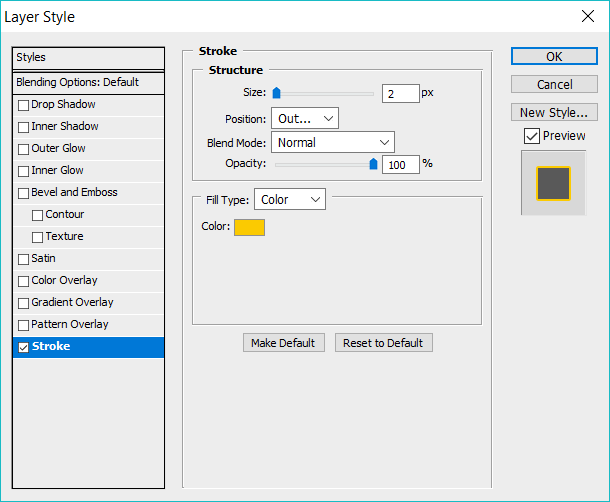
There you have it stroked text and it is up to you if you want to add a drop shadow
The same applies if you are doing text to curve

