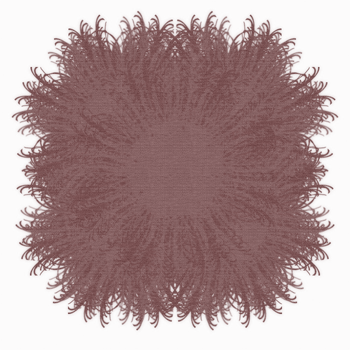
This is not for snagging
This tutorial is showing how that you can use Paint Shop Pro masks in Photoshop
This tutorial was written in Photoshop CS6 and if you know
your version then this should work
•♥•♥•♥•♥•♥•♥•♥•♥•♥•♥•♥•♥•♥•♥•♥•♥•♥•♥•
SUPPLIES:
Mask used is MPM_mask135 from Milllies PSP Madness
Paper used is from one of my own packs,
which you can get at Bekki Jane Designs
•♥•♥•♥•♥•♥•♥•♥•♥•♥•♥•♥•♥•♥•♥•♥•♥•♥•♥•
OTHER INFORMATION:
For the sake of this tutorial most/all images have been resized
•♥•♥•♥•♥•♥•♥•♥•♥•♥•♥•♥•♥•♥•♥•♥•♥•♥•♥•
Open the mask that you want to use and also open your chosen paper
With the paper image open, go Image >> Image Resize
In either the height or width box type in 700 and click OK
Double click on the Background layer and when the
New Layer window comes up, click OK
On your mask image go to Select >> All and Edit >> Copy
Back to your paper layer go to Edit >> Paste
Click the Channels tab on the Layers palette, press Ctrl and click on the top layer
When doing this you will see a hand with dashed rectangle on top
Mask now should have marching ants around the mask
Click on the Layers tab and hide the mask by clicking on the eye
Highlight the bottom layer and at the bottom you should see a
gradient rectangle with a white circle
Click on it and then you should be able to see that you have use a
Paint Shop Pro mask in Photoshop
Below is a couple of examples using a couple of of other masks and my papers
Click on either one of the images to view at full size
•♥•♥•♥•♥•♥•♥•♥•♥•♥•♥•♥•♥•♥•♥•♥•♥•♥•♥•
This tutorial was written by Bekki Jane Tutorials
Any resemblance to any other tutorial or tag is purely coincidental
All my tutorials act as a guide only



